You pay good money for your internet service, so I understand the frustration of a slow connection. News flash: It’s not always your ISP’s fault. Here are common Wi-Fi mistakes.
Entertaining guests? They’ll want access to your Wi-Fi, but it’s a pain to give out your login repeatedly. Get tech smart. Post a QR code in your home that automatically signs in guests on your home network.
Now, if a hacker gets into your home network, they can find their way to your personal information. Should you set your home Wi-Fi network to public or private? The answer might surprise you.

A woman walks past a WiFi-enabled phone booth in New York, July 12, 2012.
(Reuteres / Keith Bedford)
Enter to win a $500 Amazon Gift card.
It’s not what you think
Having your home Wi-Fi network set to private would be the most secure setting, right? That’s actually incorrect. But don’t let the sloppy terminology confuse you.
When you are on your home network and have it configured as private on your computer, your PC is undiscoverable by other devices connected to the same network. So, in this case, the public Wi-Fi setting is more secure than the private one. Yes, you read that right!
If you want to share files or send documents to a family member in your home on the same network or your home printer, you’ll need to have your network set to private.
ARE YOUR STEPS TOTALLY OFF FOR YOUR 2023 FITNESS GOALS?
When the network is set to private, your printer will recognize and connect to your computer to receive the documents you want to print. Clear as mud, right?
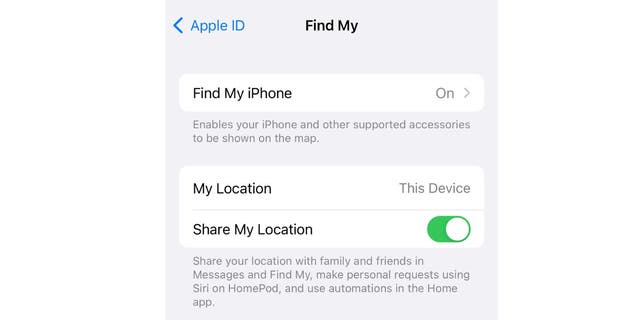
Find your iPhone when you phone gets lost.
(CyberGuy.com)
Let me summarize it again to be clear:
- Private network: Use this setting only for networks you control or trust. When a network is set to private, your PC is discoverable to other devices on the network. You can use it for file and printer sharing.
- Public network: Use this to connect to public networks, such as airport or hotel Wi-Fi. Your PC will be hidden from other devices on the network.
Did you know your printer can be a gateway for hackers to wreak havoc? Here are five ways to lock down your printer.
How to change your network from public to private
If you need to share files, print or otherwise make your devices discoverable to one another, set your network to private.
Follow these steps on your PC and you’ll be good to go:
- Right-click the Wi-Fi network icon on the far right of the taskbar.
- Select Open Network & Internet Settings.
- Find your Wi-Fi network and select Properties.
- Select Network Profile.
- Choose Private.
When you want to boost security, go ahead and change back to the Public option. Simply follow the instructions above and when you get to the last step, select Public instead of Private.
Note: This will only apply to your home network. You are prompted to select Public, Private, or Work for every network you connect to. This choice is saved for that network profile.
Where you place your router is super important. Here’s a guide on where to place your router for the best speeds.

Routers with network cables are seen during the Hackyeah hackathon in Warsaw, Poland on September 18, 2019. The Hackyeah hackathon is the largest stationary hackathon in Europe with around 2500 participants taking part in an overnight hacking compeition and over 100 thousand Euros in prize money.
( Jaap Arriens/NurPhoto via Getty Images)
The internet is a dangerous place. I can help you stay safe from hackers and scammers. Sign up for my free daily tech newsletter.
AL GORE EXPLAINS GLOBAL AI PROGRAM THAT IS SPYING ON THOUSANDS OF FACILITIES TO MONITOR EMISSIONS
Keep your tech-know going
My popular podcast is called “Kim Komando Today.” It’s a solid 30 minutes of tech news, tips, and callers with tech questions like you from all over the country. Search for it wherever you get your podcasts. For your convenience, hit the link below for a recent episode.
PODCAST PICK: Cruel TikTok scam, Seattle vs. social media, Airbnb update
Plus, teens are diagnosing themselves with serious illnesses they found on TikTok, get better sleep with these podcasts, and sign that your phone or computer is infected with a keylogger. Oh, and men, stop putting your smartphone in your pants pocket!
Check out my podcast “Kim Komando Today” on Apple, Google Podcasts, Spotify, or your favorite podcast player.
Listen to the podcast here or wherever you get your podcasts. Just search for my last name, “Komando.”
Get more tech know-how on The Kim Komando Show, broadcast on 425+ radio stations and available as a podcast. Sign up for Kim’s 5-minute free morning roundup for the latest security breaches and tech news. Need help? Drop your question for Kim here.
CLICK HERE TO GET THE FOX NEWS APP
Copyright 2023, WestStar Multimedia Entertainment. All rights reserved. By clicking the shopping links, you’re supporting my research. As an Amazon Associate, I earn a small commission from qualifying purchases. I only recommend products I believe in.
