This week, Apple rolled out crucial updates to its iOS and Safari browsers on iPhone, iPad, and Macs, addressing critical security vulnerabilities, including a way to allow apps to “observe unprotected user data” through its Shortcuts app.
CLICK TO GET KURT’S CYBERGUY NEWSLETTER WITH QUICK TIPS, TECH REVIEWS, SECURITY ALERTS AND EASY HOW-TO’S TO MAKE YOU SMARTER
What is unique is that Apple is admitting in the release notes of a known report of someone taking advantage and exploiting this vulnerability. Apple does not talk about potentially dangerous security issues until after a fix is available.
Homeland Security warning triggered about Apple attack potential
The threat is substantial enough to have initiated an alert about the needed update from the National Cyber Awareness System at the Cybersecurity & Infrastructure Security Agency of the Department of Homeland Security.
These updates include iOS 16.3.1, iPadOS 16.3.1, and macOS Ventura 13.2.1. Apple is also rolling out Safari 16.3.1 to older operating systems, including macOS Big Sur and macOS Monterey.
As soon as new software is available, it’s always a good idea to keep your devices updated with the latest security patches.
WHY DOES EVERYONE SEEM TO WANT YOUR EMAIL ADDRESS?
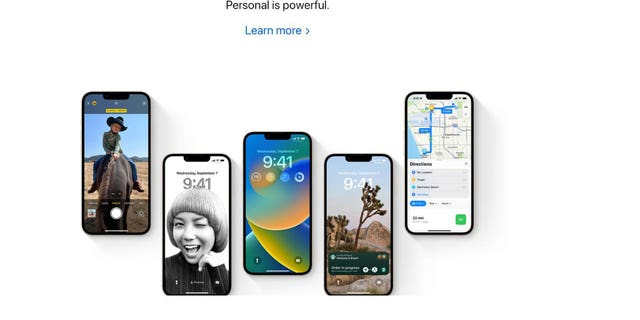
Stock photo of five Apple iPhones. (Credit: Apple)
First, always be sure to back up your devices
How to back up your Mac
- Connect an external drive to your Mac
- Click the Time Machine preferences icon
- Click Select Backup Disk
- Choose the name of your disk, then click Use Disk. Now Time Machine will begin making automatic backups on a frequent basis.
How to back up your iOS device (iPhone, Tablet) using iCloud
- Go to Settings
- Click the first row with your name
- Click iCloud.
- Click iCloud Backup and toggle on.
- iCloud will automatically back up your phone daily. You can also manually click Back Up Now on this screen to force a backup.
TECH TIPS FOR DATING: MAKE SURE A CREEP DOESN’T COME AFTER YOU

Stock photo of the Apple iPhone with two cameras. (Credit: Apple) (Credit: Apple)
Now it’s time to update your devices.
How to update Your Mac to the latest software
- Go to the Apple icon in the upper left-hand corner of your screen
- Click “About this Mac”
- Click the “Software Updates” button
- Click “Update Now”
- If you don’t have the latest operating system, you will have to upgrade your operating system first before updating the software.
How to update your iPhone or iPad to the latest software
- Tap Settings > General > Software Update to see the newest version of iOS
- Select Download and Install
HOW TO AVOID THE MALICIOUS PHONE SIM SWAP SCAM
How to update your Apple Watch to the latest software
- Be sure you’re Apple Watch is connected to WiFi
- Click Settings app
- Click General
- Click Software Update
- Click Install
How to update your Apple TV to the latest software
- Click Settings
- Click System
- Click Software Updates
- Click Update Software
- Click Download and Install
HOW YOUR BROWSER COULD BE EXPOSED TO A SECURITY RISK

Top view of two iPhones, one showing the speaker and the other displaying three cameras. (Credit: Apple)
Lock up your tech
With continuous security patches that are constantly pushed to owners of all devices, operating systems and software, a good precaution is to always keep antivirus software running on your devices in the background.
I’ve broken down the top antivirus protection for Mac, PC, iOS and Android devices. My top pick is TotalAV and includes real-time anti-malware protection which keeps your computers protected against the very latest threats.
You can see my review of the Best Antivirus Protection by searching ‘Best Antivirus’ at CyberGuy.com by clicking the magnifying glass icon at the top of my website.
5 PHONE APPS THAT OFFER FREE LONG-DISTANCE CALLS ANYWHERE, ANYTIME
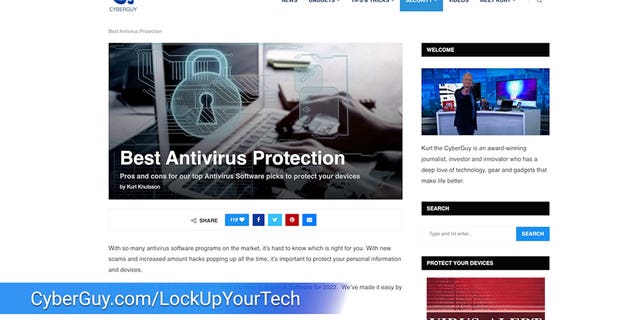
Head over to CyberGuy.com for more information and a review of the best antivirus software. (CyberGuy.com)
For more of my tips, subscribe to my free CyberGuy Report Newsletter by clicking the “Free newsletter” link at the top of my website.
CLICK HERE TO GET THE FOX NEWS APP
Copyright 2023 CyberGuy.com. All rights reserved. CyberGuy.com articles and content may contain affiliate links that earn a commission when purchases are made.
