Our iPhone and Android devices contain all kinds of secret features, and one of the best ones is getting to customize your text message keyboard. Both devices allow you to change your settings to make your messaging experience as fun and specific to you as you wish. Follow these step-by-step instructions to see how you can design your keyboard exactly the way you want it.
CLICK TO GET KURT’S CYBERGUY NEWSLETTER WITH QUICK TIPS, TECH REVIEWS, SECURITY ALERTS AND EASY HOW-TO’S TO MAKE YOU SMARTER
IPHONE
What kind of keyboards are on my iPhone?
The iPhone gives you one standard iOS keyboard for you to type your messages, but you can swap some settings around and add features such as typing in other languages, emojis, one-handed typing and more.
How to add a language keyboard on your iPhone
- Go to Settings
- Select General
- Click Keyboard
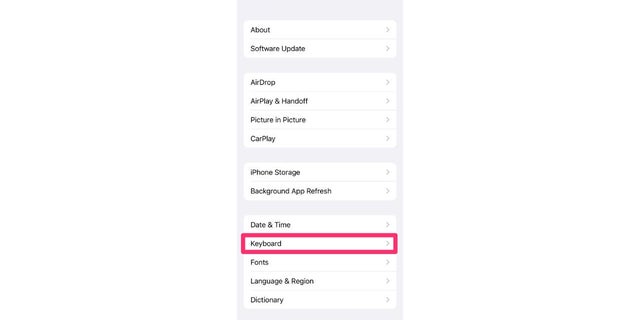
Here’s how to add a language keyboard on your iPhone.
(CyberGuy.com)
- At the top of the list, select Keyboards
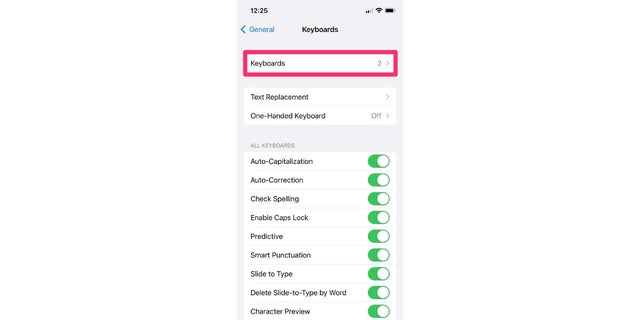
Settings in iPhone.
(CyberGuy.com)
- Select Add New Keyboard
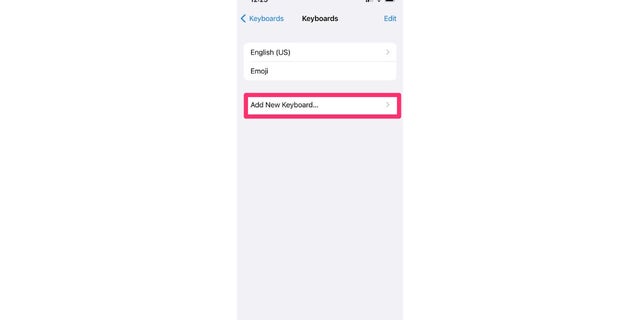
Follow these steps to add a new keyboard.
(CyberGuy.com)
- Pick the language you’d like to add.
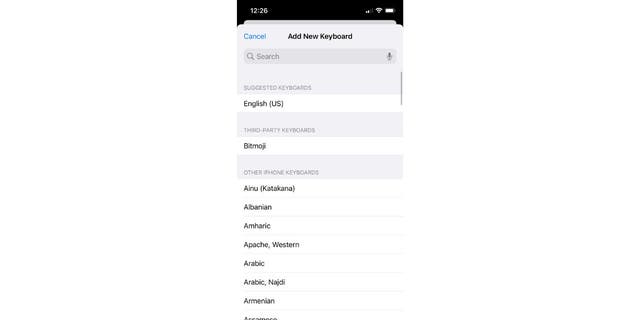
Next, choose your keyboard’s language.
(CyberGuy.com)
IPHONE HACK LETS YOU SEND SECRET TEXTS TO FRIENDS
How do I switch to an emoji keyboard on my iPhone?
- Open your iMessages and begin a new message or go to a previous message
- In the bottom left-hand corner, select the smiley face icon
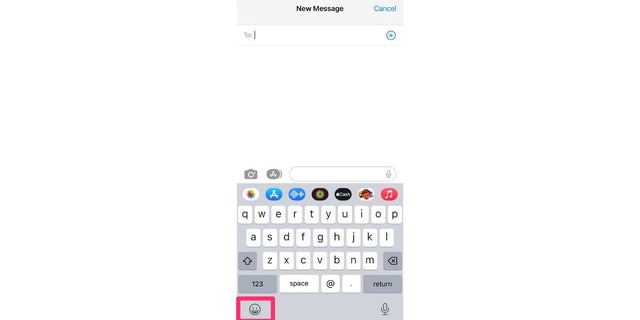
Here’s how to switch to an emoji keyboard.
(CyberGuy.com)
- Select whichever emoji you wish to use by swiping left or typing in the search bar.
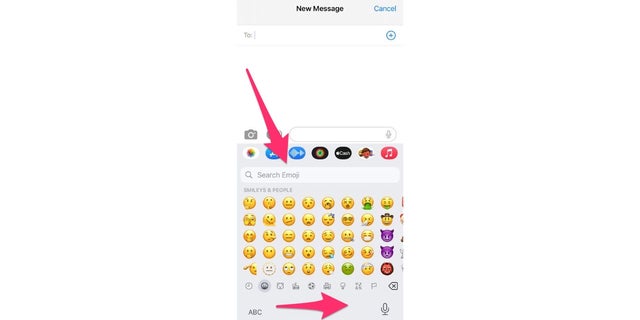
Using an emoji keyboard for iPhone messaging.
(CyberGuy.com)
How do I enable the one-handed keyboard feature on my iPhone?
Certain iPhone models are much larger than others, and it can be difficult to stretch your fingers that far while typing all the time. That’s why the iOS15 update introduced the one-handed keyboard option to shrink the size of your keyboard and make it easier to type. Here’s how to enable it:
- Go to Settings
- Click General
- Go to Keyboard
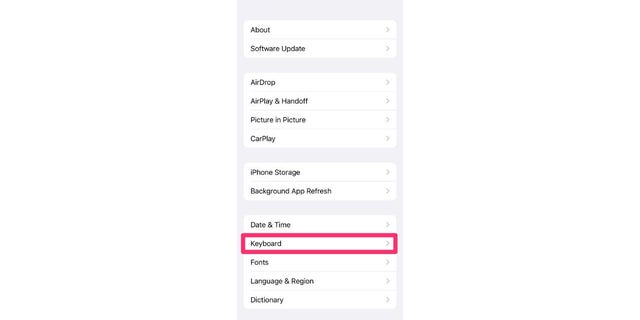
Follow these steps to use the one-handed keyboard feature.
(CyberGuy.com)
- Select One-Handed Keyboard
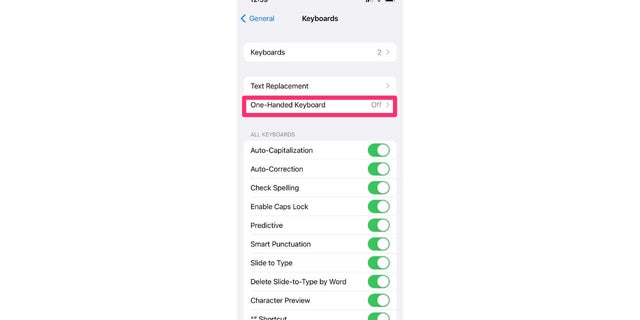
Here, the one-handed keyboard is turned off.
(CyberGuy.com)
- Select whether you want your keyboard to appear on the left or right of the screen

This keyboard can appear on the left or right of the screen.
(CyberGuy.com)
- Open your iMessages and start a new message to view how your keyboard looks. If you want to switch back to your regular keyboard, simply tap the arrow.
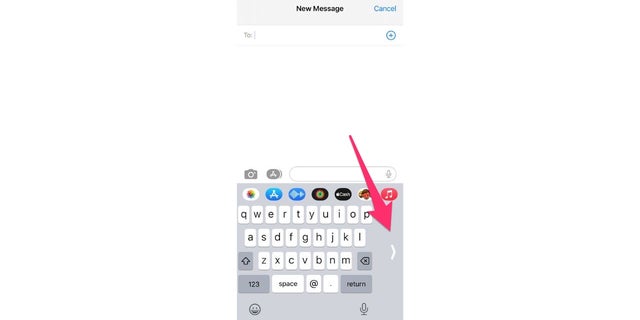
Tap the arrow to change your iPhone keyboard.
(CyberGuy.com)
BEST EXPERT-REVIEWED PASSWORD MANAGERS OF 2023
What other keyboards are available for my iPhone?
There are quite a few keyboard apps that the iOS App Store offers iPhone users. Perhaps the best one is an app called GBoard. This keyboard is the default option that comes on most Android models, but iPhone users can also enjoy its perks by downloading the app.
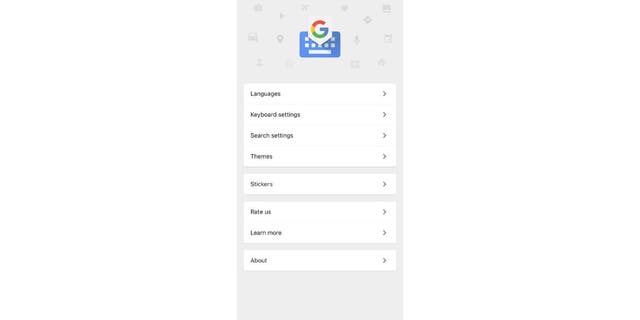
GBoard is another available keyboard app.
(CyberGuy.com)
How do I enable the GBoard keyboard?
- Download the Gboard app to our phone here
- Go to Settings
- Select General
- Click Keyboard
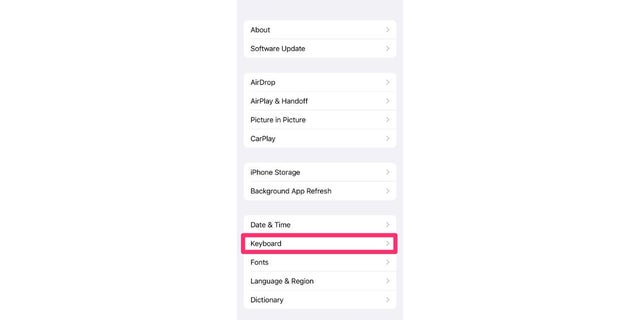
Here’s how to enable the GBoard.
(CyberGuy.com)
- At the top of the list, select Keyboards
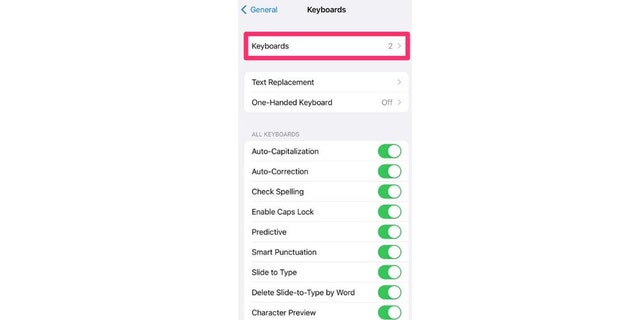
GBoard is one of multiple available keyboards.
(CyberGuy.com)
- Select Add New Keyboard
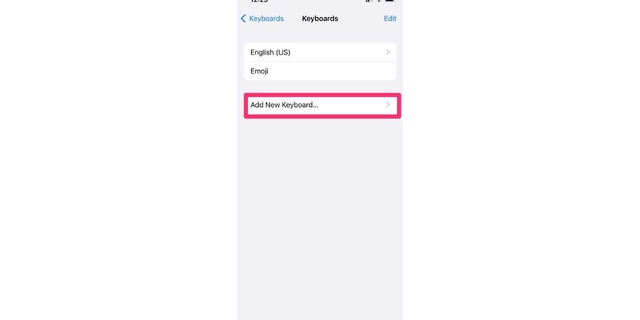
This lets you add GBoard as a new keyboard.
(CyberGuy.com)
- Select GBoard
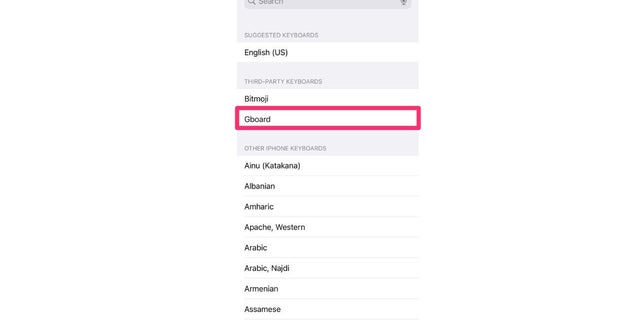
You’ll see you could add multiple keyboards.
(CyberGuy.com)
- Select GBoard again
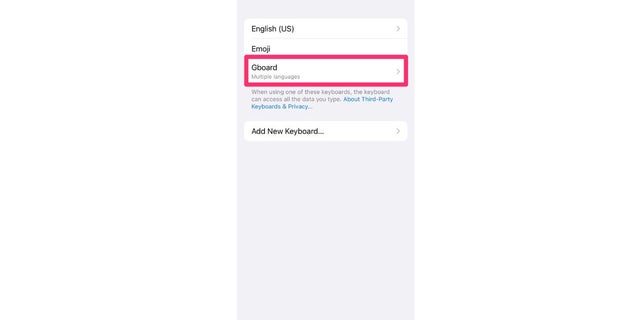
Here, GBoard has been added as an iPhone keyboard.
(CyberGuy.com)
- Toggle on Allow Full Access and click Allow.
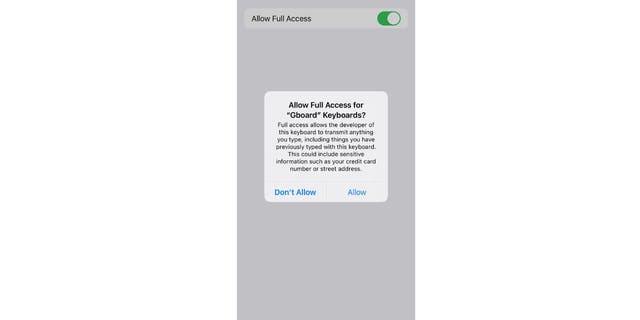
Finally, tap Allow Full Access and select Allow.
(CyberGuy.com)
WHICH APPS ARE DRAINING YOUR PHONE’S BATTERY?
Once enabled, the GBoard will become the default keyboard for apps such as your Email, Notes and Safari apps. However, your iMessaging keyboard will still look the same as before.
What kind of perks comes with GBoard?
GBoard comes with all kinds of features, and one of its best ones is its Google Search feature. This especially comes in handy when you are sending an email. If you open your Email app on your iPhone and compose a new message, you will notice a G icon on your keyboard.
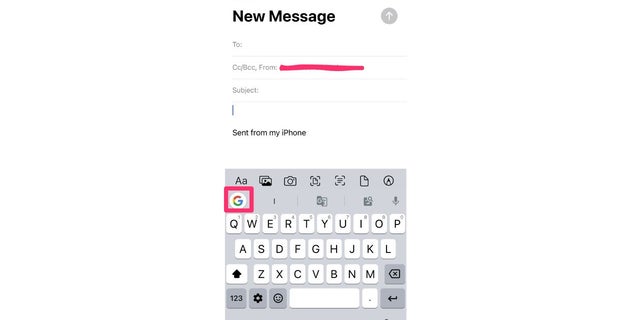
Here’s how to use Google search with your GBoard.
(CyberGuy.com)
By clicking that icon, you can search for all kinds of things from within the email app without having to exit and do a separate Google Search.
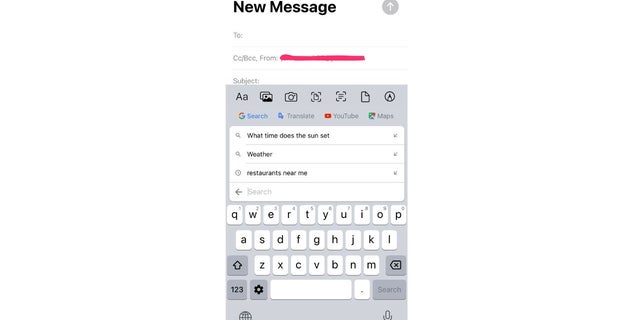
Check out the Google search capabilities on GBoard.
(CyberGuy.com)
So, for example, let’s say you select the “restaurants near me” option and pick out one of the restaurants listed. Once you click it, GBoard will automatically input the name of the restaurant and its location and phone number into the body of your email, as well as a link directly to the restaurant’s website. How’s that to quickly add info to your emails?
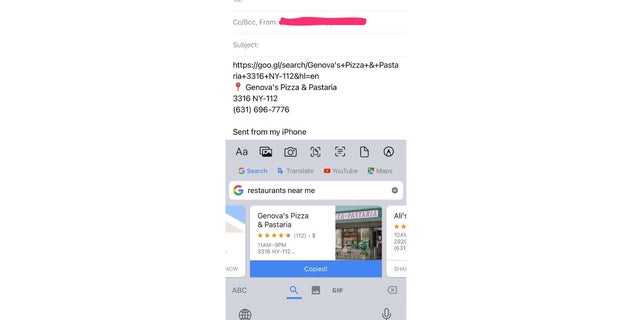
Using GBoard on iPhone to find restaurants.
(CyberGuy.com)
There are lots of other icons featured on the GBoard as well. In the gray bar, you’ll notice various different icons. From left to right, these icons allow you to:
- Format the font type and size of your text
- Insert pictures from your phone
- Take new pictures
- Take pictures of documents
- Scan documents
- Insert documents from your Files app
- Draw images.
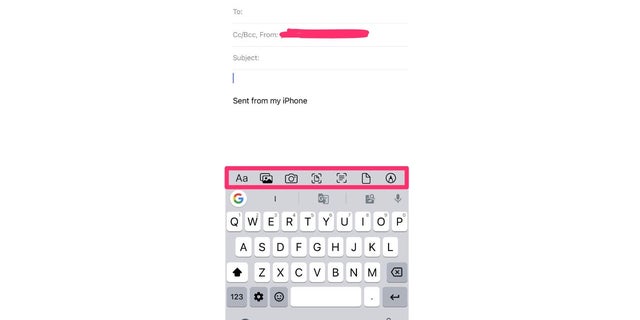
You can even use GBoard to draw images on your iPhone.
(CyberGuy.com)
HOW TO CHANGE THE FONT ON YOUR IPHONE
Additionally, if you click on that G icon again, a few more features will appear for you. These include doing a Google search, translating text, inserting YouTube links and sharing locations via the Maps app. Again, all of this can be done within your email without having to exit to other outside apps.
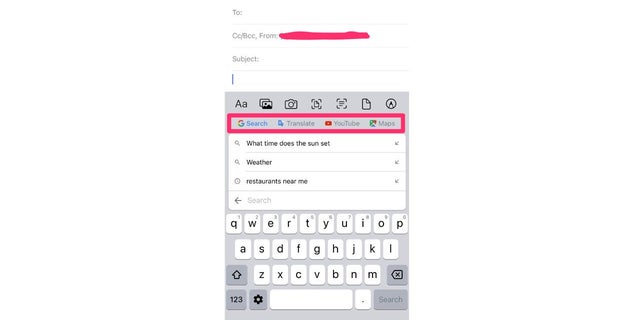
You’ll see GBoard also has YouTube and Translate functions.
(CyberGuy.com)
ANDROID
What kind of keyboards are on my Android?
Most Android models come with the Gboard already pre-installed on them as the default keyboard. The best part about it is that it automatically plugs into Google services, so you don’t have to close out of your text message conversations if you want to Google something. All you have to do is select the Google icon and search for what you want.
GBoard automatically comes with other texting features as well, such as emojis, stickers and GIFs. The options will appear at the bottom of your keyboard, and you can click whichever one you want to use.
And if, for some reason, you do not have Gboard installed already, simply go to the Google Play Store and download the app to begin using.
How to start using Gboard on an Android
Settings may vary depending on your Android phone’s manufacturer
- Download the GBoard app if it’s not already on your phone
- Go to your Settings app
- Select General Management
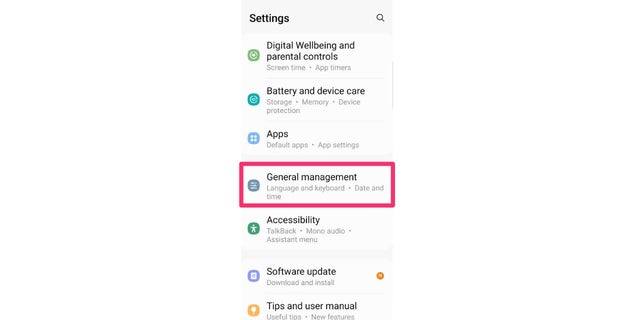
Here’s how to use GBoard on your Android device.
(CyberGuy.com)
- Tap Keyboard list and default
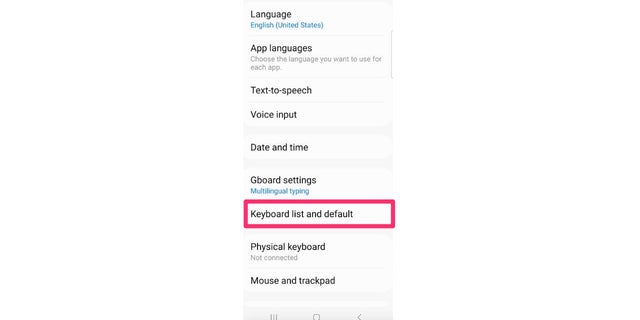
This lets you access your Android keyboard list.
(CyberGuy.com)
- Toggle on Gboard
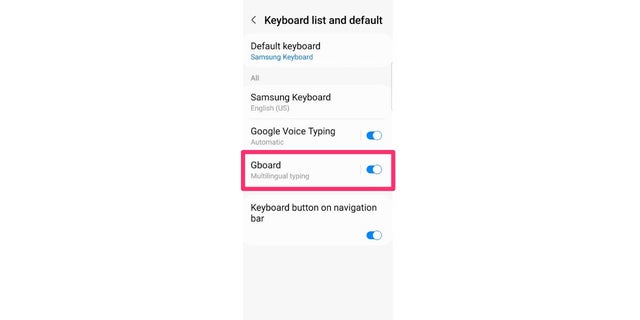
Toggle on GBoard for your Android.
(CyberGuy.com)
- Select Default keyboard and choose Gboard
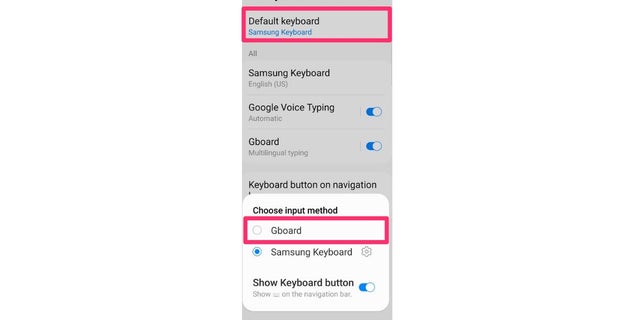
Here’s how to make the GBoard your default Android keyboard.
(CyberGuy.com)
- Gboard will now be your default keyboard for your messages.
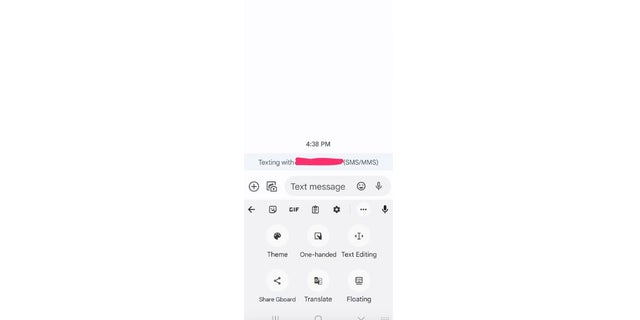
Here’s how GBoard will appear on your Android.
(CyberGuy.com)
WHY A GREEN AND ORANGE DOT ON YOUR PHONE CAN INDICATE SOMEONE LISTENING AND WATCHING
What settings come with Gboard?
You can see what settings come on your Gboard by opening your Settings menu and selecting Keyboard Settings. You will then get a full list of features that you can toggle on and off, such as Glide Typing (where you can glide your finger around the keyboard rather than pressing individual buttons), Emoji suggestions, and Voice input.
How to add a language on your Gboard
- On your Android phone or tablet, open the Settings app
- Tap System
- Go to Languages & input
- Under Keyboards, tap Virtual keyboard
- Tap Gboard
- Select Languages
- Pick a language and turn on the layout you want to use
- Tap Done.
Can I change the keyboard on my Android?
There are various keyboard apps that you can download for Android if you do not wish to use GBoard. Some of the more popular ones are Microsoft SwiftKey, Chrooma and Fleksy. If you choose to download one of these apps to use over GBoard, here’s how you would swap out the default keyboard.
- Go to your Settings app
- Select General Management
- Tap Keyboard list and default
- Toggle on whatever keyboard you wish to use
- Select Default keyboard and choose the keyboard you want to be your default.
How did this article help you use different keyboards on your smartphone to make things easier for you? We’d love to hear from you.
CLICK HERE TO GET THE FOX NEWS APP
For more of my tips, subscribe to my free CyberGuy Report Newsletter by clicking the “Free newsletter” link at the top of my website.
Copyright 2023 CyberGuy.com. All rights reserved. CyberGuy.com articles and content may contain affiliate links that earn a commission when purchases are made.
