
There’s a fine line between dramatic lighting and “too dark.’
Ollie Upton/HBO
![]()
If House of the Dragon, the hit fantasy show on HBO Max, hurt your eyes last week, then you’ll want to add a couple items to your to-do list before sitting down to watch Episode 8 Sunday night.
The Game of Thrones prequel series is streaming in glorious 4K HDR, but it’s safe to say that by this point that some fans are fed up with the cinematography. Last week’s Episode 7, which included numerous dark scenes, was a sort of tipping point and numerous viewers took to Twitter and other social media sites to complain about it being way “too dark.”
HBO has defended the lighting of the scenes as a creative decision, which may seem familiar to Game of Thrones fans. Viewers complained that scenes in that show also looked too dark, and the show’s cinematographer Fabien Wagner blamed the TVs. “A lot of the problem is that a lot of people don’t know how to tune their TVs properly,” Wagner said in a 2019 interview.
Wagner may be, uh, throwing shade, but either way I’m willing to bet that some viewers will find parts of House of the Dragon too murky on their TVs. As CNET’s TV reviewer I’ve watched my share of dark — er, “cinematic” — scenes and I can tell you he’s right about one thing: An improperly adjusted TV can ruin the experience.
To help prevent that from happening to you as you enjoy House of the Dragon, check out my tips below, which were updated from but very similar to my original advice for Game of Thrones.
Watch House of the Dragon on HBO Max
See at HBO Max
Turn off the lights
Like pretty much anything on a big screen, House of the Dragon looks best when the room is dark and full of characters.


Turning off the lighting in your room is one of the best ways to improve the picture. Any light reflecting off the screen can make dark scenes harder to see and even wash out bright scenes. Try to watch at night, or at least draw the curtains, and turn off as many lights as you can. If you must have some light in the room, it should ideally be in a position behind the TV so it doesn’t hit the screen directly, and turned down as dim as possible. Bias lighting is your friend.
Read more: Get Rid of Annoying TV Glare With These 5 Tricks

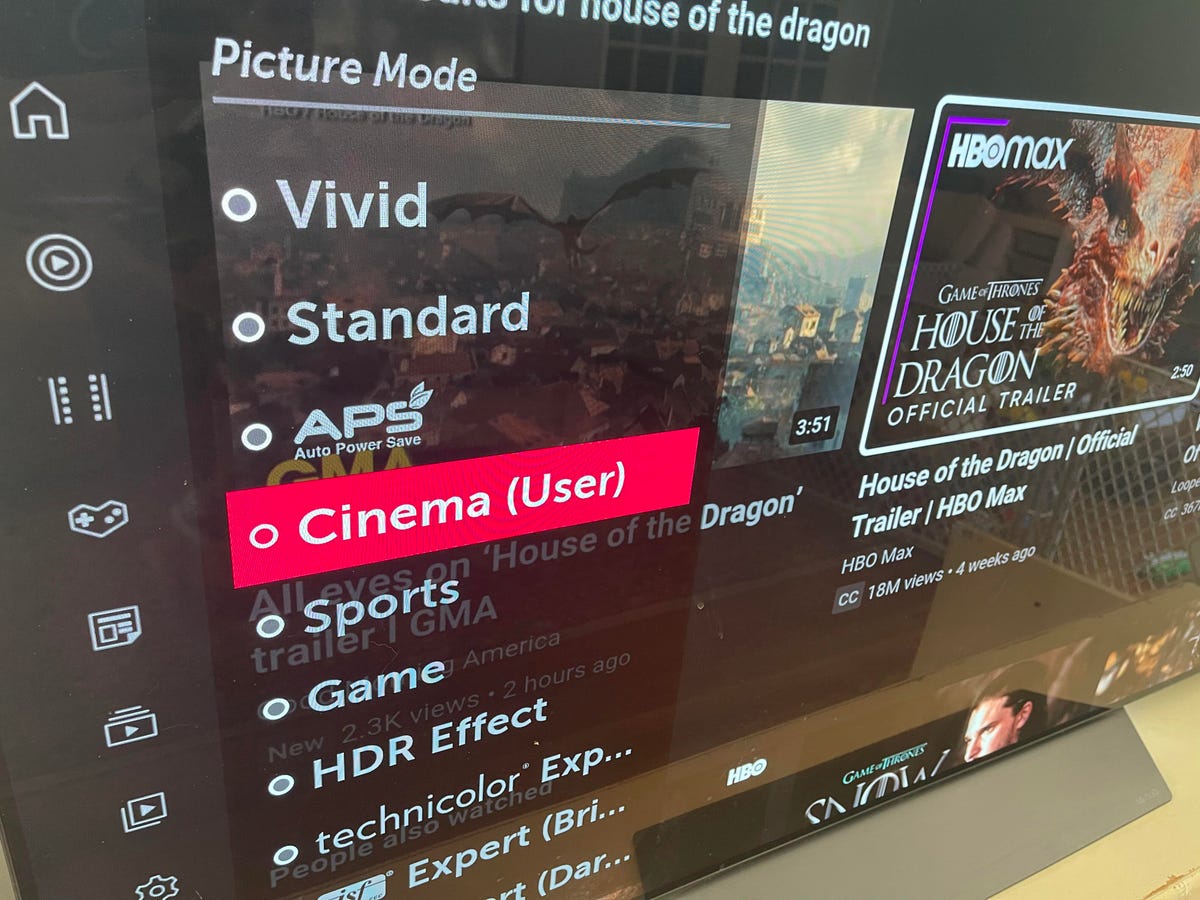
Choosing a mode like Movie of Cinema is the easiest way to get an accurate picture.
David Katzmaier/CNET
Choose the Movie, Cinema or Calibrated picture mode
All TVs have picture modes that affect nearly every aspect of the image: brightness, color, gamma, black level and image processing, among other things.
Sound complex? Relax, you don’t necessarily have to adjust any of that stuff individually to get peak picture quality. The most accurate picture mode on any TV is almost always the one called Cinema (on LG), Custom (Sony), Movie (Samsung, TCL) or Calibrated Dark (Vizio). Simply choosing it will get your TV most of the way toward looking its best in a dark room. If your TV has a Filmmaker mode, that’s a great choice, too.
Compared to modes such as Standard or Vivid, Movie modes can initially look duller and less impactful at first. But in almost every case, they’ll show the most realistic color and be tuned for dim rooms — which generally means lower light output, solid contrast and correct shadow detail. Movie mode isn’t for everyone, so feel free to cycle through the other modes, too. Some of the best TVs have brighter modes that are still accurate.
Turn up the brightness
Once you have the correct picture mode and the lights are off, you should be good. But for some scenes, you might still feel the images are too dark. In those cases you should dive into the menu system, look for the following controls, and turn them up.
Backlight: This adjusts your LCD TV’s light output. For dark rooms you’ll generally want it low, because having it too high can wash out the image. Note that some TVs call the backlight setting “Brightness” or, on OLED TVs, “OLED Light.”
Brightness: This adjusts the brightness of “black” and shadow detail. Increasing it can make dark areas more visible, but going too high can, again, wash out the image.
Note that playing with both of these settings can make for an objectively worse picture overall, for example in brighter scenes, different lighting or when watching other shows that aren’t as dark as House of the Dragon. If you notice a washed-out effect, turn brightness back down when you switch to another show.

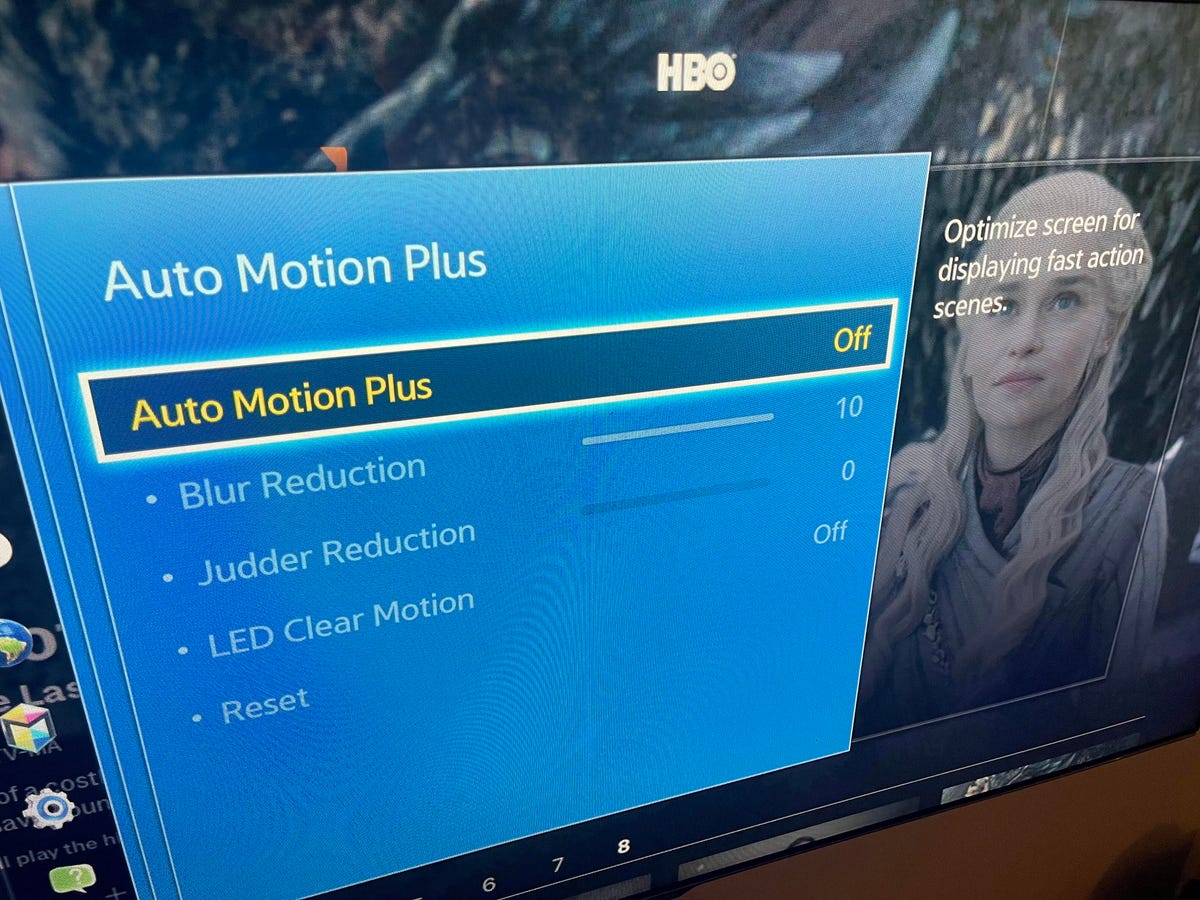
Many TVs have a smoothing setting, such as Auto Motion Plus on the older Samsung TV seen here, that control smoothing, aka the soap opera effect. Turn it off.
David Katzmaier/CNET
Turn off the soap opera effect
On many TVs, Movie modes will keep one of the least cinematic effects intact: the soap opera effect, which introduces smoothing that makes motion look buttery and less filmlike. You’ll want to turn it off to preserve the 24-frame cadence of House of the Dragon (and lots of other stuff). If you don’t believe me, take Tom Cruise’s word for it.
Not every TV has the video processing that causes the soap opera effect, so if yours doesn’t, you’re in the clear. But most higher-end models do, as do plenty of popular midrange TVs like the TCL 6-Series. And unfortunately, each manufacturer buries it deep in the TV settings menu and calls it something different. LG calls it “TruMotion,” Samsung “Auto Motion Plus” or “Picture Clarity,” TCL “Action smoothing,” Sony “MotionFlow” and Vizio “Motion Control.” Here’s how to find it and turn it off.
Other settings to try
Feeling adventurous? Your TV has myriad other settings to play around with, and many have esoteric names and functions. Adjusting any of those settings may or may not improve the image to your eye, and adjusting them using one scene for reference could make other scenes look worse.
Happily, every picture mode has a “reset” function you can use if you go too far and mess something up. Here’s a few settings and what they do.
Contrast: This controls bright details, and setting it too high can render them invisible. It’s usually best to leave it alone.
Color and Tint: Two more that, at least in Movie modes, are usually best left alone. If anything you might want to move color a hair up or down if the image doesn’t look saturated enough (or too saturated), but doing so in one scene can ruin another.
Gamma: There’s usually a couple of settings here, all of which affect how dark areas look. We recommend starting with 2.2.
Local dimming: If you have an LCD TV with this feature (usually called something annoying like “Xtreme Black Engine Plus” or “Local contrast”) you’ll want it turned on to increase contrast and improve black levels. In most TVs I’ve reviewed, the lowest local dimming setting looks best, but feel free to cycle through the options.
What about compression artifacts?
Many of the complaints around Game of Thrones mentioned bands along the edges of light as the army of the dead advances, big blocks of darker color as the Dothraki horde recedes into the night and other issues. These same issues might crop up during House of the Dragon, too.
Unfortunately these issues usually aren’t the TV’s fault, so they’re harder to correct. Most are caused by video compression, the technology used to deliver video streams to your TV, and often there’s nothing you can do. At least not until the Blu-ray comes out. You still have a Blu-ray player, right?
In some cases you can adjust out these issues by making scenes darker, by reducing the brightness control, for example. The noise-reduction controls on your TV might help a little.
The issue might be your streaming bandwidth. Try reconnecting the device’s Wi-Fi or connecting to your router by wire if possible. The bandwidth coming into your home might be a problem too. If you can wait a bit, try watching later, when fewer viewers will be streaming in your neighborhood or nationwide. Here’s some more tips for improving streaming.
No matter what TV you have, a few tweaks can usually make the image a little better, whether you’re watching House of the Dragon, Game of Thrones or any other cinematic TV show or movie.
