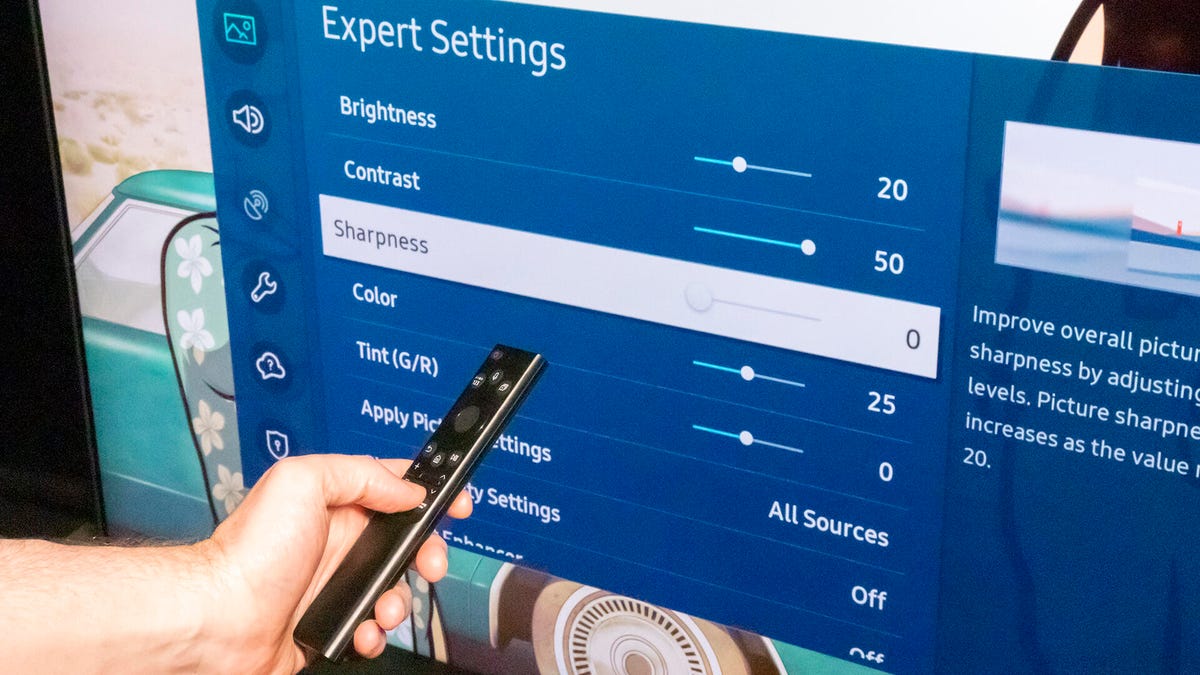
Geoffrey Morrison/CNET
![]()
This story is part of 12 Days of Tips, helping you make the most of your tech, home and health during the holiday season.
It’s the start of a brand new year and if you want an easy win to make your life better in 2023, consider your TV’s picture settings. Seriously. Forget New Year’s resolutions — fix your TV’s (apparent) resolution instead.
Modern TVs have countless confusing settings. They’re often poorly named and adjust an aspect of the image that seems totally unrelated. The brightness control doesn’t make the TV brighter. The contrast control doesn’t really improve the contrast. The results, however, are at least easy to see. Turn one of them all the way up or down, and you’ll get an idea what it does. There is one setting that might seem like it improves the picture, but does the opposite: sharpness.


You might think, “but sharpness is great!” That’s totally understandable. After all, you got a 4K TV and want to see all that fine detail, right? Yes, which is actually why you want to turn the sharpness control down. This is because the sharpness control is typically adding something called “edge enhancement.” This isn’t real detail, it’s an artificial glowing edge around objects. At first glance it might seem “sharper” but this enhancement actually removes fine detail from the image.
That means when your sharpness is set too high, you could lose some of the crisp detail of that fancy 4K TV. In some cases, the best setting is actually zero, while on most TVs the setting is best in the bottom 20% or so.
But what exactly is sharpness? An image that’s too bright or garish is easy to understand, but sharpness takes some explaining. Buckle up.
Oh, and if you want to dive deeper into what settings are best for your specific TV, learn about the best picture mode and try changing these settings.
More from 12 Days of Tips
- Here’s How to Get the Most Out of Your New TV
- How to Make Speech on Your TV More Understandable
- Your TV Could Look a Whole Lot Better: 9 Setting Changes for the Best Picture
Sharpness means edge enhancement
On nearly all TVs, the sharpness control adds something called “edge enhancement.” That’s exactly what it sounds like. The edges in the image are enhanced, essentially by adding a thin outline or halo to them. This makes them more visible.

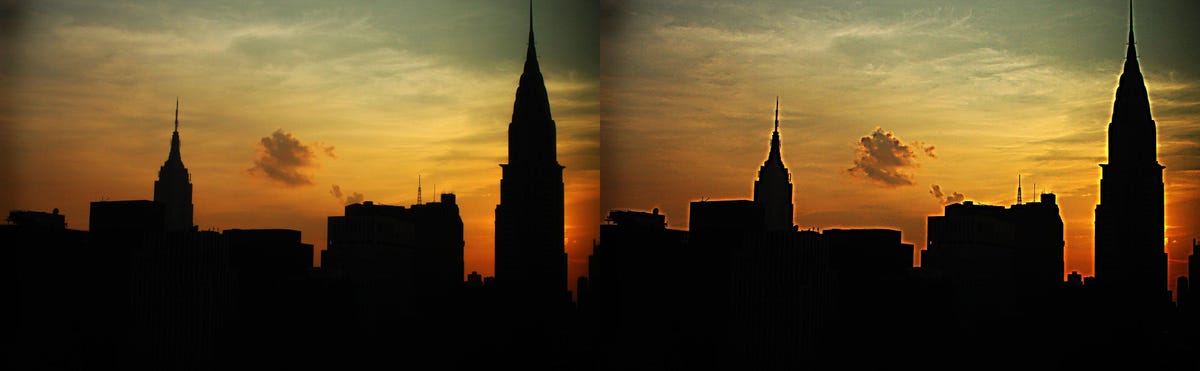 Enlarge Image
Enlarge Image
Left: the original image. Right: the edge-enhanced “sharper” version. The “halo effect” is what the sharpness control adds.
Geoffrey Morrison/CNET
Take a look at the side-by-side images above. The left image is the au naturel version. The right has significant amounts of edge enhancement added. Note the outline around the buildings. While the left image might appear, at first glance, “soft,” it actually isn’t.
The picture below is a close-up of the “sharpened” edge-enhanced version. As you’ll see, a sort of white halo appears around distinct edges.

 Enlarge Image
Enlarge Image
Geoffrey Morrison/CNET
The problem is that the halo shouldn’t be there — and it’s replacing what should be. It may not seem like a big deal in this image, but with most content that halo is covering the actual detail. Additionally, it often brings out grainy noise in other parts of the image. See how much cleaner the left image looks compared to the enhanced.
Edge enhancement definitely gives the image a certain look: It can provide the appearance of more detail. Most TVs have their sharpness controls turned up in the default picture modes, so we’re used to this faux-detail look.
While unenhanced images can look soft by comparison, especially at first, they’re actually more detailed because they show fine textures in walls, pores on faces and tiny hairs — all of which can be hidden by too much edge enhancement.
What’s the best sharpness setting for my TV?
The easiest way to check is to switch your TV to the Movie or Cinema picture preset, and see where the sharpness control is in that mode. Whatever that number is, it’s a good place to start.
Read more: How to Set Up Your TV
Want to fine-tune it? While watching a variety of content, especially 4K if you have a 4K TV, turn the control down from that starting point and see what happens. Does the fine detail disappear? If so, that’s too low. Ideally, you’ll be able to find the spot that offers the most actual detail and the least additional noise. Don’t be surprised if that number is 0.
Some TVs actively soften the image when you turn the sharpness control to zero (or even below 50 in some cases). This might be done to offer a way to decrease the noise in lower-quality sources, but I’d be shocked if it’s ever used for that purpose. Just something to keep in mind. If the image suddenly looks blurry, that’s definitely too low. There’s a sweet spot with any TV, it’s just a matter of finding it.
A setup disc, like the Spears & Munsil UHD HDR Benchmark, has patterns that will make it easier to find the exact sharpness level for your specific TV.
It’s possible, though rare, that you have a TV with permanent edge enhancement. Even turning the sharpness control to zero and going through every setting (and picture preset) in your TV, you still may see edge enhancement or other processing. This was more common with older TV sets, though. These days it’s fairly rare.
Read more: When to Bring In a Pro to Change Your TV Settings
What about other visual controls?
Many TVs and some high-end projectors have processing features separate from the sharpness control. These are usually deeper in the settings menus, or in separate “advanced” sections. Some of these can enhance the apparent detail without adding undue amounts of edge enhancement. Others, of course, do more harm than good.

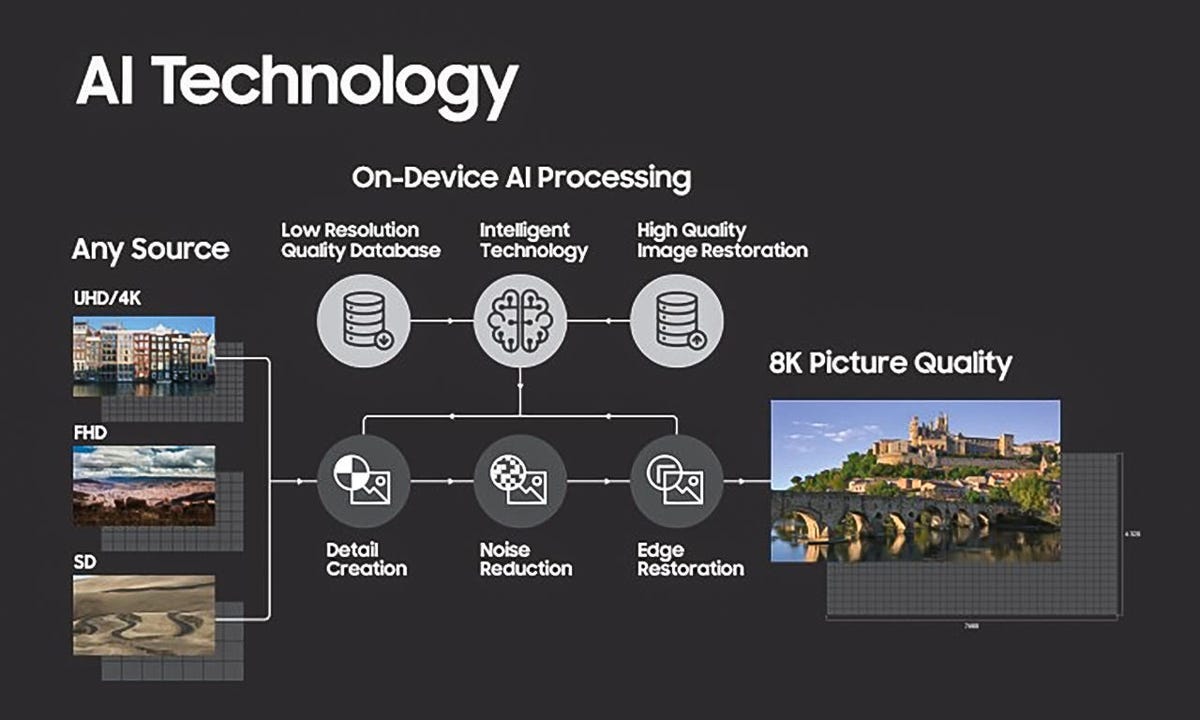
The various steps in Samsung’s AI Upscaling process.
Samsung
Part of this is due to the increase in overall processing power available in mid- and high-end TVs. For instance, Samsung, LG, and Sony have discussed using AI for their upconversion, which is how you get a decent-looking lower-resolution image on a high-resolution television.
There’s no blanket advice here. If your TV has these resolution/detail enhancement features, try out each to see what they do. Sit close, and see if it’s adding noise, edge enhancement, or if it’s making the image appear sharper. Purists will likely want to keep these features off, especially with high-quality content like from a 4K Blu-ray, but with some content it might help.


Pro TV Settings Tip
If you have a Blu-ray player you can get a special disc to help set up the picture properly. One of the most comprehensive is the Spears & Munsil UHD benchmark, a disc CNET uses in our TV lab. Note that it requires a 4K Blu-ray player.
See at Amazon
Why you sometimes can’t turn down the sharpness
Occasionally, the edge enhancement is in the source. This was common on early DVDs, where edge enhancement was added to make them “pop.” If it’s in the source, there’s nothing you can do about it. It’s just something to keep in mind if you’re trying out different settings, don’t use just one source or program.
TV manufacturers love edge enhancement, largely because it makes their TVs seem super detailed when viewed in a store.
There are also some sources, generally low-quality video like standard-def TV channels or even VHS tapes, that can benefit from a TV’s detail enhancement circuits. These sources are so soft and low-resolution to begin with, that when blown up to the size of today’s large televisions they may look better enhanced.
More TV advice
- What Is the ‘Soap Opera Effect’?
- 4K vs. 8K vs. 1080p: TV Resolutions Explained
- Eliminate Glare on Your TV With These 5 Tricks
- Mounting Your TV Over a Fireplace Is a Mistake
Sharpness looking weird? Give it a few days
If you go to your TV right now and turn the sharpness control all the way down the picture is absolutely going to look soft. Much like with high color temperatures, anyone who isn’t used to making fine adjustments to their TV controls has gotten used to a certain “look” to their TV’s picture. So at first, even the correct sharpness setting might seem soft, especially if your TV has been in the Vivid or Dynamic picture mode.
Try the new, lower sharpness setting for a few days. If you then don’t like the look of the un-enhanced image, that’s fine. Turn it back up. But I bet when you do the “original” setting will look weird.
Editor’s note: This story was first published in 2015 but has been, ahem, made sharper with updated info, links, and more.
As well as covering TV and other display tech, Geoff does photo tours of cool museums and locations around the world, including nuclear submarines, massive aircraft carriers, medieval castles, epic 10,000-mile road trips, and more. Check out Tech Treks for all his tours and adventures.
He wrote a bestselling sci-fi novel about city-size submarines and a sequel. You can follow his adventures on Instagram and his YouTube channel.
