Apple has officially launched iOS 26, and with it comes a fresh look and one standout new feature: the Preview app. If you’ve updated your iPhone and noticed a new icon that looks like it belongs on a Mac, you’re not imagining things. Preview has finally arrived on iOS, and it’s more useful than you might think. Many iPhone users have long wanted an easier way to edit, annotate and scan documents without relying on third-party tools. Now, Apple’s built-in Preview app fills that gap, combining features from the Files app, Markup tools and the camera’s document scanner into one streamlined experience.
Sign up for my FREE CyberGuy Report
Get my best tech tips, urgent security alerts and exclusive deals delivered straight to your inbox. Plus, you’ll get instant access to my Ultimate Scam Survival Guide – free when you join my CYBERGUY.COM newsletter.
What Apple’s Preview app can do
Just like the version on Mac, the Preview app on iPhone lets you handle basic photo edits and PDF changes with ease. You can:
- Open and view PDFs or images directly from your Files app.
- Annotate, draw and highlight content using the familiar markup tools.
- Add text boxes or signatures to forms.
- Crop, resize, or rotate photos.
- Scan documents straight from your camera.

The new Preview app on iPhone makes scanning and signing documents feel effortless. (Kurt "CyberGuy" Knutsson)
When you open the app, you’ll see simple options like New Document or Scan Document. Tap the small Files section at the bottom to browse your phone’s stored content. The interface feels like Apple’s previous screenshot editor, so it’s instantly familiar. You can tap the three-dot menu for advanced tools like background removal, which saves you from downloading extra editing apps. If you open a PDF, Preview automatically detects fillable text boxes and lets you add your signature, perfect for signing forms or agreements on the go.
10 IOS 26 TRICKS THAT HELP YOU GET MORE OUT OF YOUR IPHONE
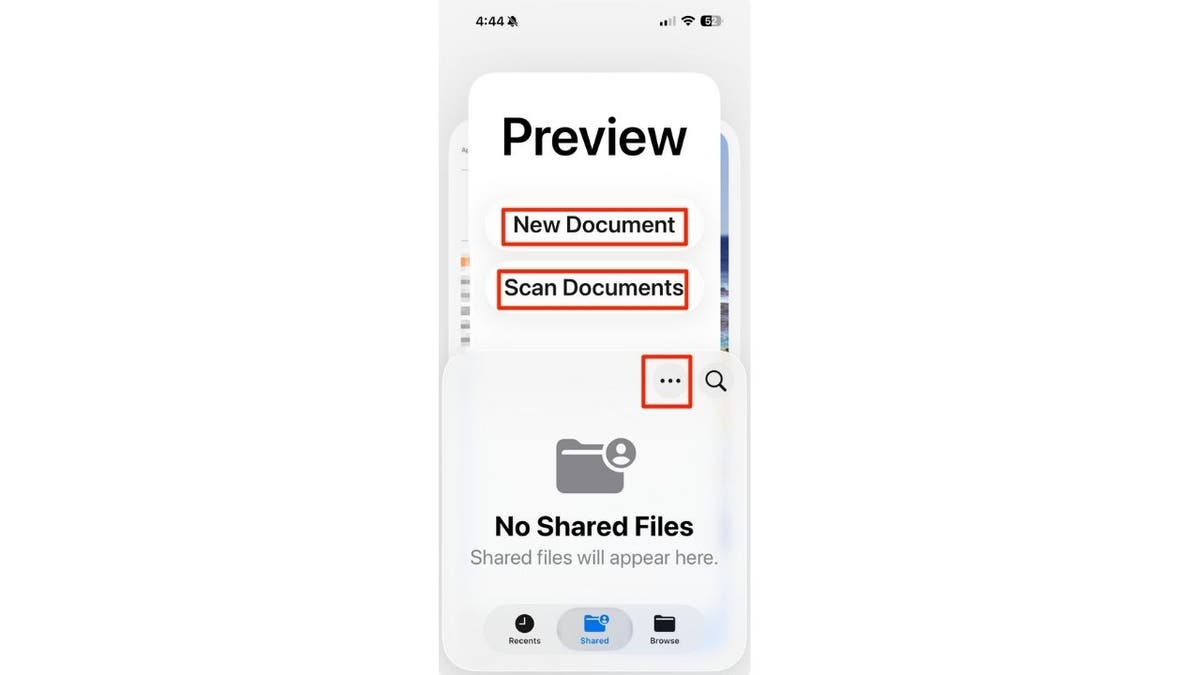
With built-in markup tools, you can highlight, draw or add your signature in seconds. (Kurt "CyberGuy" Knutsson)
How to scan a document using the Preview app
Preview’s built-in scanning tool is one of its best upgrades. It’s fast, accurate and ideal for receipts, contracts, or notes you want to store securely. If you’re already using Notes or Files to scan documents, you’ll find Preview much faster. It centralizes everything, no switching between multiple apps. Here’s how to do it:
- Open the Preview app.
- Tap Scan Documents from the home screen or the plus (+) icon if you’re already viewing another file.
- Point your iPhone camera at the page you want to scan and hold it steady.
- Preview will automatically detect the edges and capture the image.
- After Preview captures the document, it shows a thumbnail.
- If the edges aren’t right or the lighting is poor, tap Retake.
- If you’re satisfied, tap the Blue Check mark in the upper right of the screen. This creates a digital document.
How to save or export your document
After scanning your pages, you can easily save, rename, or share your document directly from the Preview app using these steps.
Save to Files
- Tap the Share button (a square with an arrow) and choose Save to Files. Select where you’d like to store it, such as iCloud Drive > Documents or On My iPhone > Scans, then tap Save.The scan is saved as a PDF file you can access anytime.
Rename the document
- Tap the title at the top of the screen, type a new name such as Receipt-Oct2025.pdf, and tap Done.
Share the document
- From the same Share menu, you can send the PDF by AirDrop, Messages or Mail.
Where to find saved scans later
- Go to the Files app
- Tap Browse
- Then navigate to On My iPhone
- Click Preview
- Tap Scanned (or whichever folder you selected). You can open, mark up, or share the PDF directly from there.
HOW TO SAVE ANY FILE AS A PDF
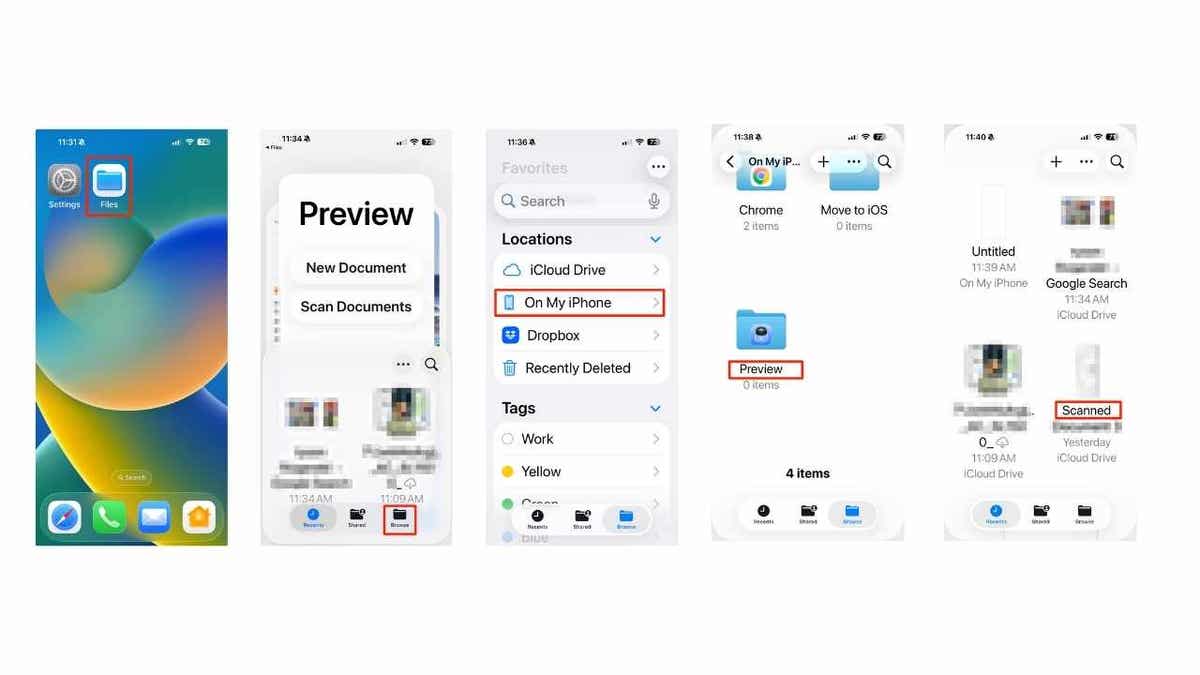
Quickly find your saved scans in the Files app under Preview, where you can open, edit or share them. (Kurt "CyberGuy" Knutsson)
Similar tools for Android and Windows
If you’re on Android or Windows, you can do many of the same things using tools built into those platforms.
How to scan and edit documents on Android
If you’re using an Android phone running Android 6.0 or later, the Google Drive app includes a built-in document scanner powered by Google Play services. Starting in September 2025, Google began rolling out an upgraded scanning experience with sharper previews, smarter cropping and rotation, improved shadow removal and color filters that make your scans look more professional. The update also adds smoother page adjustments and a thumbnail carousel to easily reorder or delete pages before saving.
- Open the Google Drive app on your Android device and make sure it’s updated through the Google Play Store for the latest features.
- Tap the “+” or camera icon, then select Scan from the pop-up menu. Some phones may show a dedicated camera button for this.
- Hold your phone steady so the entire page is visible. Drive automatically detects the edges and captures the document.
- Use the built-in crop, rotate and color filter tools to fine-tune your scan. You can also remove shadows or retake a page if needed.
- Tap Add page to create a multi-page PDF. If your device supports the new AI-powered scanner, Drive may detect and capture pages automatically.
- Review your pages using the thumbnail carousel at the bottom to rearrange or delete any before saving.
- Tap Save, enter a file name, choose your Drive folder and select whether to save as a PDF or JPG.
- Open the saved file in Drive to annotate or highlight text using markup tools like drawing or underlining.
- Share or export the finished document by sending a Drive link, attaching it to an email, or downloading it to another app.
EVEN WITH TRUMP’S TARIFF BLESSING, APPLE HIKES IPHONE PRICES
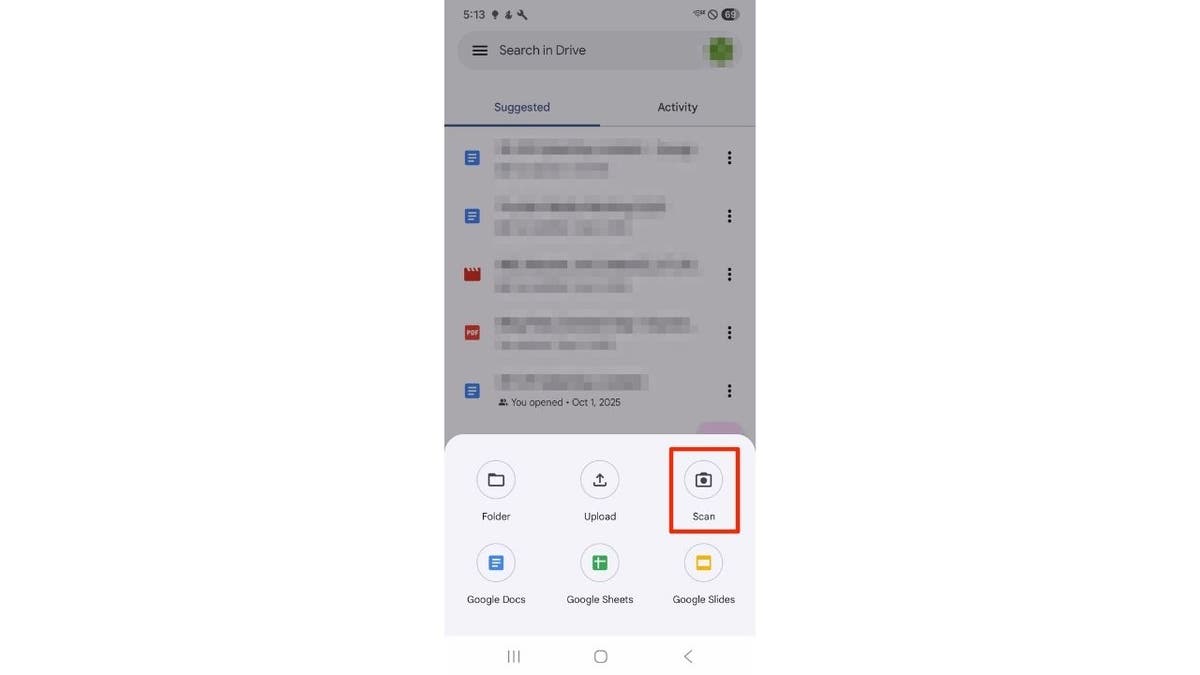
Use Google Drive’s upgraded scanner on Android to capture, crop and clean up documents in seconds. (Kurt "CyberGuy" Knutsson)
How to annotate and sign PDFs on Windows
Microsoft Edge includes a built-in PDF reader that supports inking, highlighting and adding comments or text notes. However, Edge is not a full PDF editor for rewriting text or rearranging pages. You can still draw or sign directly onto a PDF using the Draw/Pen tool, then save your edits. Some recent versions of Edge have limited annotation support, so features may vary. Because of those limitations, many Windows users rely on third-party PDF editors for complete editing control, such as adding text, rearranging pages, or performing OCR. The built-in Snipping Tool remains a quick way to capture and mark up screenshots or documents before saving or sharing. These steps work on both Windows 10 and Windows 11 using the Chromium-based Microsoft Edge browser.
The exact toolbar layout may differ depending on your version.
- Open the Snipping Tool to capture a screenshot or document.
- Choose the capture type: region, freeform, full screen, or window.
- Save your capture as a PNG or JPG, or copy it to your clipboard for quick pasting.
- To edit a PDF instead, open the file directly in Microsoft Edge.
- Right-click the PDF file and select Open with → Microsoft Edge, or drag the file into the Edge window.
- Use the Pen / Draw tool to write, draw, or sign directly on the PDF.
- Highlight text by selecting it and choosing Highlight from the pop-up menu.
- Add notes or comments with Add comment/text note.
- Use the Draw tool again to sign your name, then save your edits.
- Click the Save or Save As icon (the diskette symbol) to store your changes.
- If your annotations don’t appear after saving, choose Print → Save as PDF to permanently embed them.
Best alternative PDF tools for Windows users
If Microsoft Edge doesn’t meet your editing needs, consider these free or paid alternatives that work across different devices:
- PDF24 Creator: A free, highly rated PDF editor designed for Windows. It lets you merge, compress, sign, and convert PDFs without watermarks.
- Xournal++: A popular open-source tool for Windows, macOS and Linux that lets you annotate PDFs with a pen or stylus.
- Foxit PDF Editor: A professional, cross-platform editor with full text editing, signing and OCR tools. It’s available for Windows, macOS, iPhone and Android through the Foxit PDF Editor Mobile app.
These tools give you far more flexibility than Edge if you regularly edit, organize, or sign digital documents across devices.
Take my quiz: How safe is your online security?
Think your devices and data are truly protected? Take this quick quiz to see where your digital habits stand. From passwords to Wi-Fi settings, you’ll get a personalized breakdown of what you’re doing right and what needs improvement. Take my Quiz here: Cyberguy.com.
CLICK HERE TO GET THE FOX NEWS APP
Kurt’s key takeaways
Apple’s new Preview app in iOS 26 makes editing and scanning documents easier than ever. It brings together familiar tools from Files, Markup and the camera into one place, saving you time and steps. The experience feels seamless, especially if you often switch between your Mac and iPhone. For Android and Windows users, similar built-in tools already offer strong alternatives. Google Drive’s upgraded scan feature and Microsoft Edge’s PDF tools both make it simple to capture, annotate and share files. These options prove that whether you’re on iPhone, Android, or Windows, document management has never been more convenient. In the end, Preview’s arrival on iPhone marks another step toward a unified Apple ecosystem where productivity tools just work. If you’ve ever wished you could scan, sign, or edit a file in seconds, this update delivers.
Do you think Apple’s new Preview app will replace your go-to document editor, or will you keep using third-party tools? Let us know by writing to us at Cyberguy.com/Contact
Sign up for my FREE CyberGuy Report
Get my best tech tips, urgent security alerts and exclusive deals delivered straight to your inbox. Plus, you’ll get instant access to my Ultimate Scam Survival Guide – free when you join my CYBERGUY.COM newsletter.
Copyright 2025 CyberGuy.com. All rights reserved.
