Remember when talking to yourself got you weird looks? In the air of earbuds, it’s totally normal. Using your voice can make an annoying task like writing up a letter or outline a lot easier. Try these dictation tricks in Microsoft Word of Google Docs that make it much better to use.
When it comes to Google Search, you can get just about anything done if you know how to use the hidden tools. Check out these not-so-conventional ways to use Google beyond regular searches.
QUICK TECH TIPS ON HOW TO SAVE PRINTER INK, AVOID MALWARE, SPEED BROWSING — AND MORE
Check out Tech News and Hacks, the free newsletters read by 509,641 people who want helpful tech advice and are tired of tech news and tips meant for experts and coders. It’s easy to subscribe and easy to cancel!
Useful utilities
Simple ways to get things done without downloading an extra app or finding the right website.
Currency conversions: Next time you’re eyeing a European something-or-other online, type “[price] euros to dollars” to get a quick conversion, like “55 euros to dollars.” The exchange rate updates in real-time.
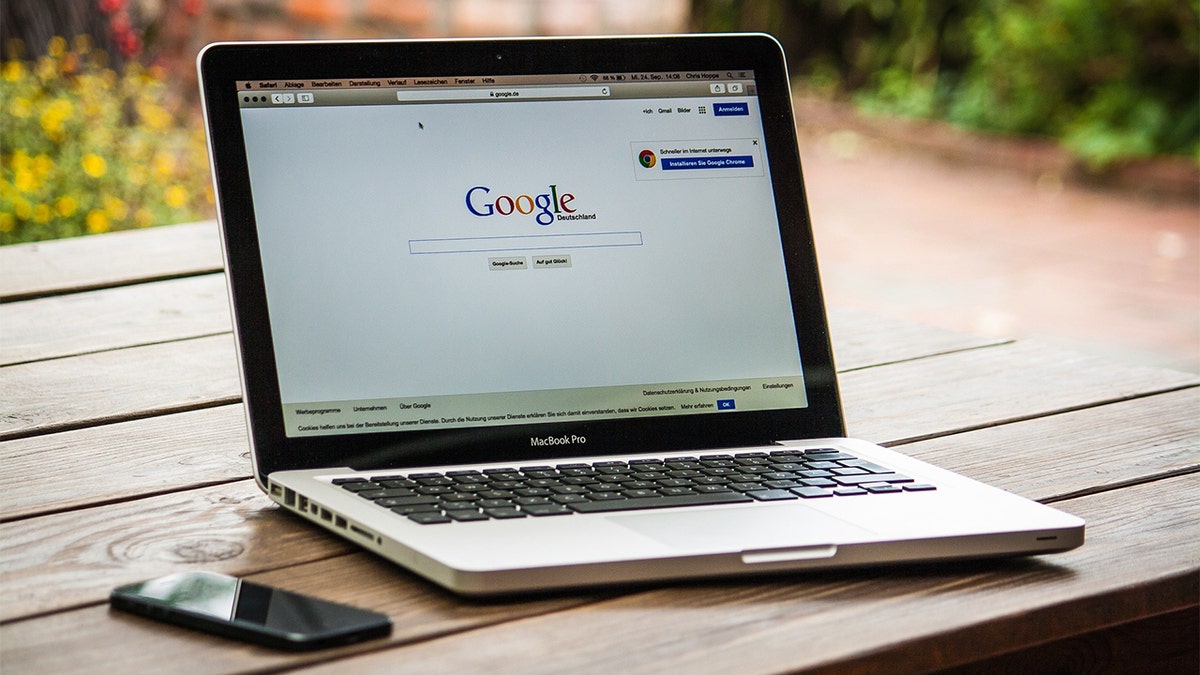
(Cyberguy.com)
Quick definitions: Type “define [word]” to get its definition. So handy.
How do you say …? Put in a word + “pronunciation.” Click the speaker icon to hear it (there’s a slow toggle if you need it). Hit the mic icon that says Practice to see if you’re on the right track.
Set a timer or alarm: Commands like “set timer for 20 minutes” or “set an alarm for 9 a.m.” give you an instant kitchen timer or alarm reminder to, say, give your cat its medicine. Just don’t close your laptop.
Translate text: Stumble upon a tasty-looking French recipe? Type or paste the text into Google Translate. It’s a lifesaver when traveling, too.
GENIUS TECH LIFE HACKS NO ONE TELLS YOU — UNTIL NOW
See numbers written as words: Uncertain about big numbers? Happens to the best of us. Type “953,116,070=english” and Google instantly tells you it’s “nine hundred fifty-three million one hundred sixteen thousand and seventy.”
Just for fun
I bet you’ll make a friend’s day passing along one of these.
Tilt your world: Type in “askew” and watch your search results take a quirky tilt a la pinball. OK, it’s not making you more productive, but it’s sure a fun prank to pull on someone.
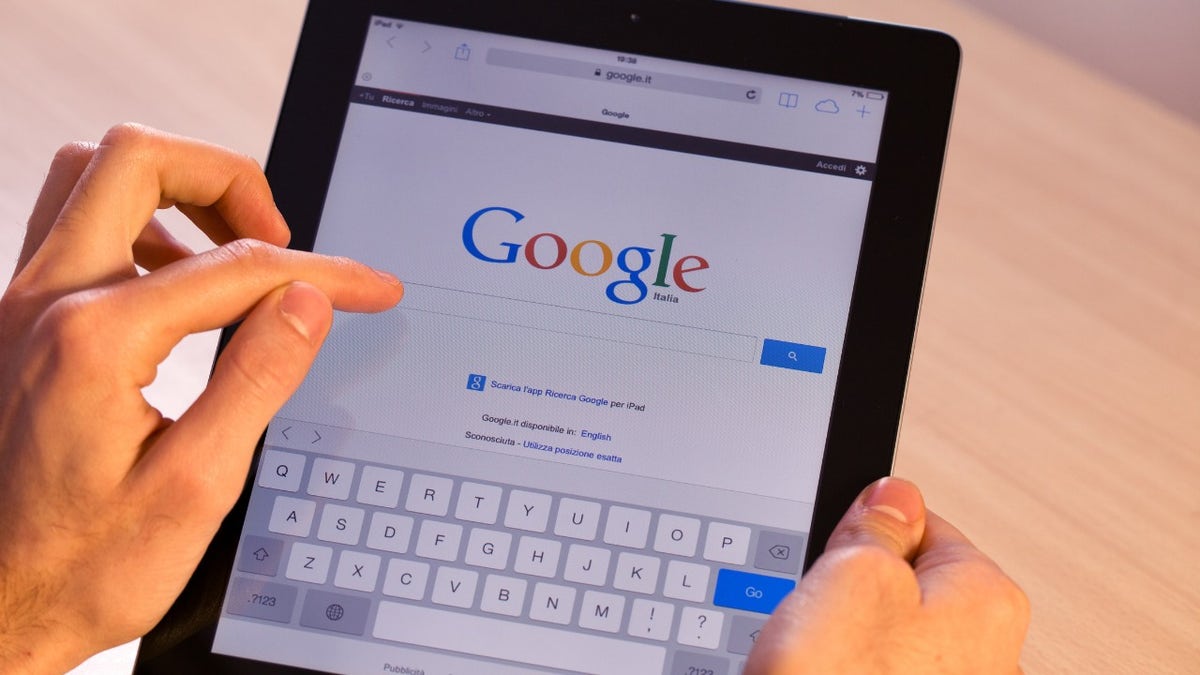
(Kurt Knutsson)
Explore the universe: Simply type in a planet’s name followed by “Google Sky.” For example, “Mars Google Sky” lets you explore the Martian surface.
Movie times and locations: Want to catch the latest blockbuster? Search “movies near me” for theaters, showtimes and reviews.
Move to the beat: This one’s great for musicians, dancers and even fitness buffs. Punch in “metronome” and Google provides an adjustable, visual beat-keeper.
Take a break
EXPOSED: UNCOVER THE TRACKING SECRETS OF APPLE AND MICROSOFT WHILE YOU WORK ON YOUR MAC OR PC
Whether you need a vacation or just a brain break, these shortcuts get the job done.
Blast from the past: Tap in “Google snake” to play the old-school phone game on your computer. Yeah, it’s still fun.
Know sunrise or sunset times: Search “sunrise in [location]” or “sunset in [location]” to see when the sun rises or sets for that date.
Relax: Feeling stressed or need a short break? Type “breathing exercise” into Google for a calming, interactive guide instructing you when to inhale and exhale.

(Cyberguy.com)
Find flights fast: Need to get away or planning that long-overdue family visit? Type “flights from [your location] to [destination]” and Google serves up a platter of options. Bonus: Clicking “Flights” lets you compare prices directly.
Search pro tips
These search secrets make getting the results you want easier and faster.
Filter by date: Make sure old links aren’t clogging your search results. First, type in your phrase. Then, tap on Tools, click on Any Time and click on Custom range. A little box called Custom date range will pop up, along with a calendar. You can insert the start and end dates.
Exclude keywords: It’s annoying when you’re looking for one thing, and results for another keep coming up. With this trick, you can exclude keywords you don’t need. Place a minus sign (–) before the word you don’t want. Throw a plus sign (+) before any word you want to stress as important.
Search for files: Type filetype: at the beginning of your search if you’re looking for a spreadsheet, PDF, or another document. For example, for PDFs, write filetype:pdf in the search, along with your keyword. Need an Excel spreadsheet? Just type filetype:xlsx along with your keyword. Anything publicly available is just a few clicks away.
Advanced Search: During your first search attempt, click Settings just below and to the right of the main text field and look for Advanced Search. You’ll see multiple search fields. You can filter your searches in any number of ways to narrow down to what you want.
No, I want this: If you’re looking for something exact, add quotation marks to the word or phrase (e.g., “Kim Komando tech tips”).
Better site search: Not every website has a good built-in search engine. Search a site directly by placing site: directly in front of the URL, then follow it with your search term. It would look like this: site:komando.com “google.”
Search social media: Put @ in front of a word to search social media, or add # in front to search hashtags.
Keep your tech-know going
CLICK HERE TO GET THE FOX NEWS APP
My popular podcast is called “Kim Komando Today.” It’s a solid 30 minutes of tech news, tips, and callers with tech questions like you from all over the country. Search for it wherever you get your podcasts. For your convenience, hit the link below for a recent episode.
PODCAST PICK: Guy does year offline, robots takeover Vegas & emergency Wi-Fi
Plus, I offer advice to caller Bob from Atlanta on how to fight a false Amazon counterfeit claim. I also reveal the weird way a Caribbean island plans to earn $30 million from AI. Find out the science behind the “six degrees of separation” theory, and learn which apps are looking in.
Copyright 2023, WestStar Multimedia Entertainment. All rights reserved.
